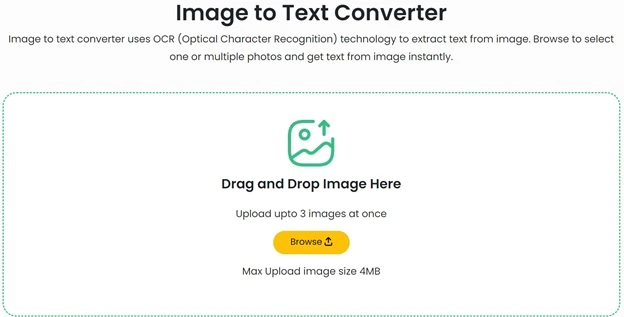Do you have a photo of notes, a scanned document, or an image with text that you need to extract? Want an easy way to convert images to editable text? Imagetotext.online is a free online image to text converter that can extract text from any image quickly and accurately.
This beginner’s guide will explain how Imagetotext.online works, how to use it, its features, pros and cons, and more. Read on to learn how this image to text tool can save you time and effort!
Editor’s Note: Our experts properly reviewed Imagetotext.online and compared it with other free & paid available websites & apps. After reviewing each aspect – we are writing a review for this tool. We found this tool better than all of its competitors because of speed, accuracy and option of extracting text from images in bulk. We hereby understand that in future there will be a better tool than this if not now.
How does an Image to text converter work?
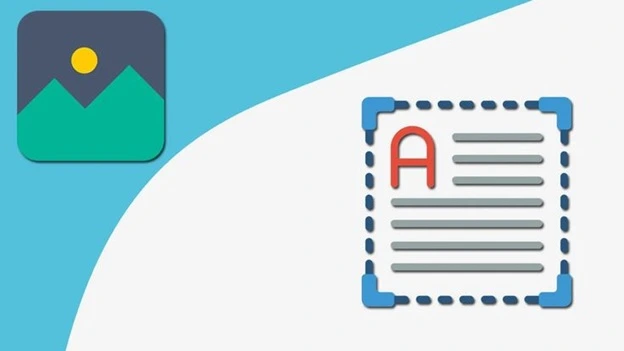
Image to text uses advanced optical character recognition (OCR) technology to scan images and detect text. OCR software recognizes text optically from images and photos and converts it into editable and searchable text data.
The image to text converter can extract text from any image format like JPG, PNG, GIF, PDF, scanned documents, screenshots, and more. It can even extract text from handwritten images!
Once you upload an image, this tool scans it, detects text regions, and extracts all the text. It runs the text through algorithms to correct spelling errors and punctuation. The extracted text is then displayed on the page for you to copy or download.
How to use Imagetotext.online?
Step 1: Go to the Imagetotext.online Website
First, go to the site in your web browser. The homepage displays a simple drag-and-drop interface for uploading images and converting them to text.
Step 2: Upload Your Image
Next, you need to upload the image that contains the text you want to extract. Click the “Choose file” button or simply drag and drop your image anywhere on the page. It supports JPG, PNG, BMP, and other common image formats.
Step 3: Adjust the Image If Needed
Once your image is uploaded, you may need to adjust it to optimize the text extraction accuracy. Use the rotate buttons to straighten skewed documents. Adjust the contrast if the text is faint. Zoom in on text if only part of the image contains text. These easy adjustments can significantly improve the text recognition.
Step 4: Extract the Text
Now comes the magic! Simply click the “Convert image to text” button and it will immediately get to work extracting all text it detects in the image. The AI technology built into this tool allows it to recognize text in hundreds of languages with high accuracy.
Step 5: Copy, Edit, and Export the Extracted Text
After a few seconds, the extracted text will appear in the right panel, ready for you to copy or export. You can copy and paste the text into any application. Or export it as a .txt file with the click of a button. The extracted text maintains the original formatting like line breaks and paragraphs for easy editing.
Step 6: Convert Another Image or Finish
To extract text from another image, click “Choose new file” and repeat the process. Or click “Convert again” to reprocess the current image and potentially improve the text extraction accuracy. When you’re done, simply close your browser window. The extracted text is not saved on this tool’s servers.
9 Features of Imagetotext.online
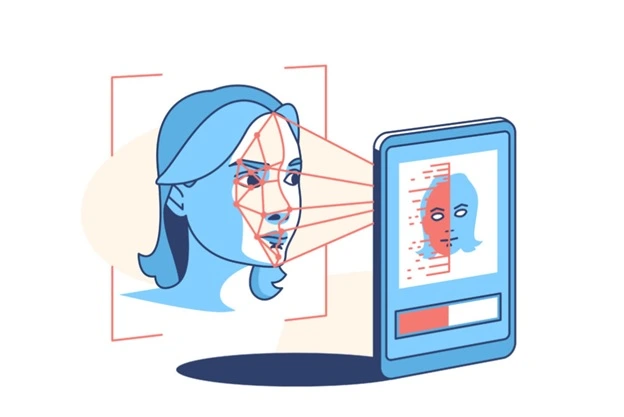
Here are some of the key features that make Imagestotext.online a versatile and powerful image to text converter:
1. Latest OCR Technology
Uses the most advanced optical character recognition (OCR) algorithms and neural networks to detect and extract printed or handwritten text from images with high accuracy. Can handle challenging fonts, styles, sizes, orientations, backgrounds, etc.
2. Multilingual Extraction
Supports text extraction from over 190 languages – including English, Chinese, Japanese, Korean, Spanish, French, German, Arabic, Russian, Italian, Portuguese etc. Has multilingual recognition capabilities.
3. Scalable Text Conversion
Can reliably extract text from images of any size or resolution – small documents to large scanned books. Works for images with low to high DPI. Handles complex layouts and formats.
4. Variable Formats
Accepts images in all major formats including JPG, PNG, GIF, TIFF, PDF, scanned pages, smartphone images etc. Supports conversion from any image type into editable text.
5. Blurry Images
Uses advanced image processing to extract text even from blurry, distorted or low resolution images where text is not clear.
6. Handwritten Images
Can recognize and extract text from handwritten images, notes, documents and scanned papers. Trained extensively on handwritten samples.
7. Batch Images Processing
Allows fast and bulk OCR conversion of hundreds of image files to text in one go. Saves time compared to individual conversions.
8. Swiftness
Performs quick optical character recognition – converts images to searchable text within seconds while maintaining accuracy.
9. Accuracy
Advanced deep learning algorithms provide the highest levels of accuracy in detecting and extracting texts of all styles from images. Results with minimal errors.
Pros and cons

Pros
- Free to use with no limits on images or extractions
- Fast and easy text extraction from images
- Supports extracting text in many languages and from common image formats like JPG and PNG
- Good accuracy for most images including documents, screenshots, and more
- Preserves original formatting of text like line breaks and paragraphs
- No need to install any software – it works fully in your web browser
Cons
- Does not work fully offline since it requires an internet connection
- Large image files can take more time to process and extract text
- May struggle with very low quality or blurry images
- Handwritten text extraction isn’t perfect and may have some inaccuracies
- Requires access to the internet and Image To Text.online’s servers to function
Conclusion
Imagestotext.online is a handy free tool to instantly extract text from images and photos. It can save you from having to manually type out or rewrite text from images. With its versatile features, multilingual support, and easy-to-use interface, it’s a great choice for both personal and business use.
The OCR technology accurately extracts text while preserving original formatting. Give Imagestotext.online a try for your image to text needs and simplify your documentation workflows!